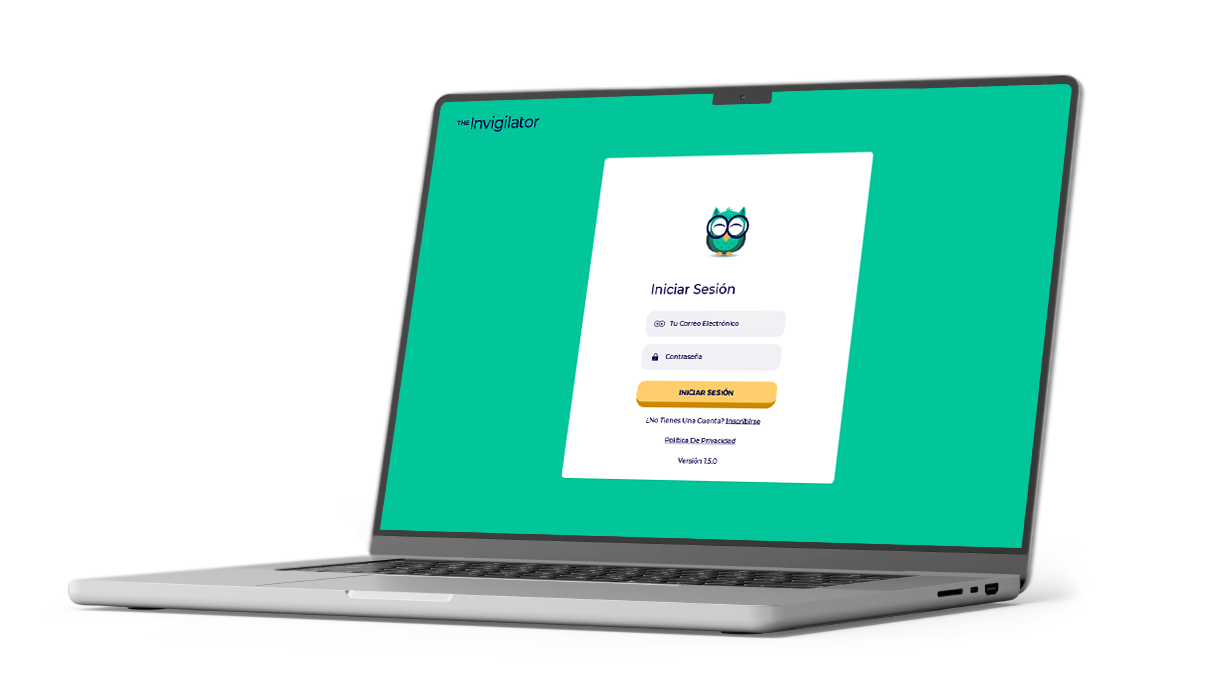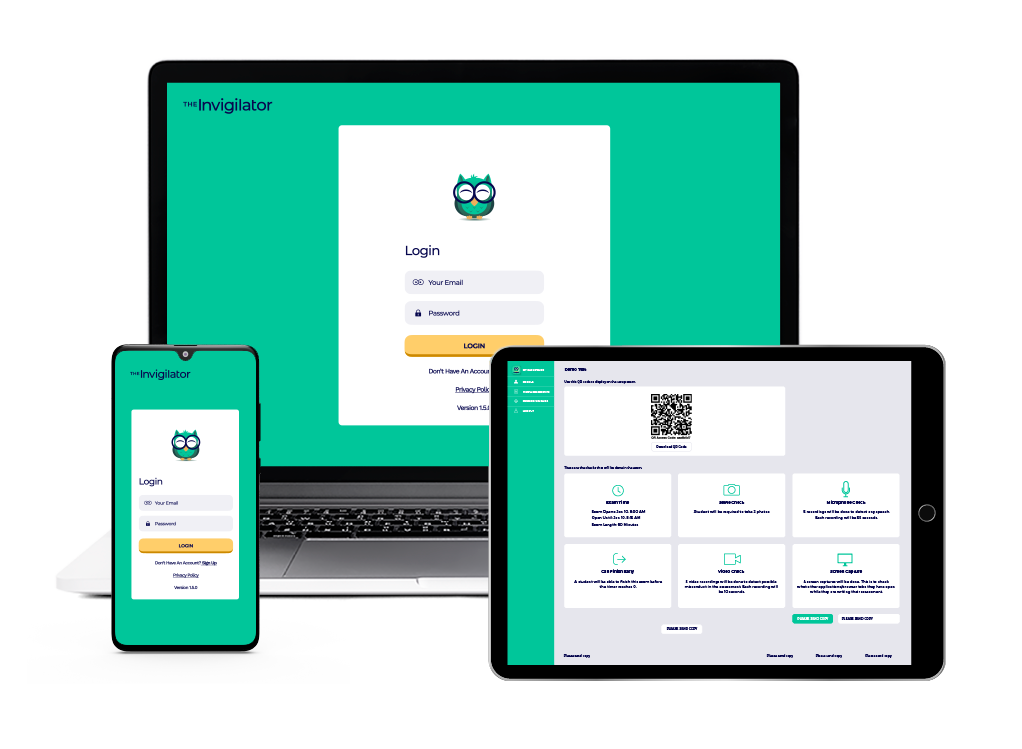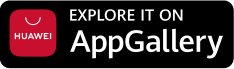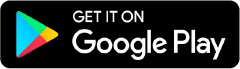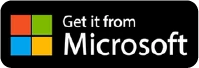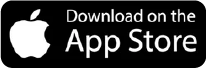Troubleshooting Tips for Online Exam Success with The Invigilator App
Online assessments bring convenience but can also introduce technical hiccups, which might add to your pre-exam nerves.
To help you confidently navigate your next exam, we’ve compiled practical troubleshooting tips for a seamless experience.
Prepare Your Device In Advance
Start by ensuring your device is ready for the exam. Check that your operating system, browser and any required applications, like The Invigilator App, are up to date. This ensures compatibility and reduces the risk of errors.
Clear unnecessary files and programs to free up memory and processing power. If you’re using a smartphone, confirm that there’s enough storage for the app to function properly.
Ensure Stable Internet Connection
A stable internet connection is helpful, even if the app allows for offline functionality during the exam. Test your WiFi or mobile data in advance to confirm it can handle the demands of an online assessment.
If you’re in a shared space, ask others to limit bandwidth-heavy activities like streaming or gaming. As a backup, consider having an alternative internet source, such as a mobile hotspot, ready to go.
Test Your Environment
Set up a quiet and well-lit environment free from distractions. Position your device so your face is clearly visible for any facial recognition prompts. Test your camera, microphone and lighting before the exam starts to avoid last-minute adjustments.
Make sure you have the necessary materials allowed for the test, such as your ID or a student card, which may be required for verification.
Familiarise Yourself With The Invigilator App
Spend some time exploring the app’s interface and features. Practice logging in, submitting selfies and accessing test materials to build confidence. The more comfortable you are with the app, the less likely you are to encounter stress-inducing errors during the exam.
Pay attention to the app’s prompts and follow them carefully. For example, if you’re asked to take a selfie or scan your room, do so promptly to avoid unnecessary interruptions.
Address Technical Issues Quickly
Despite preparation, technical glitches can still occur. Keep a troubleshooting checklist on hand. If the app freezes or crashes, restart it and log in again. If issues persist, switch to a backup device if available.
Have the contact details of your institution’s technical support team readily accessible. Reporting problems immediately increases the chances of a quick resolution and ensures that your performance isn’t unfairly affected.
Minimise Distractions and Interruptions
Alert those around you to avoid entering your exam space during the session. Turn off notifications on your mobile phone or iPad to maintain focus and comply with exam guidelines.
If you’re interrupted unexpectedly, address the situation calmly. Apps like The Invigilator are designed to flag irregularities for review, so focus on resuming the test promptly.
Review and Submit Confidently
This is a golden rule for in-class exams as well as online exams:
Take a few moments to review your work before submission. Confirm that all required sections are completed and attachments are uploaded. Avoid rushing to submit, as errors in the final moments can compromise your efforts.
Once you’ve submitted, ensure you receive a confirmation to avoid any misunderstandings about whether your test was recorded.
Stay Calm and Confident
Above all, approach your exam with a calm mindset. Proper preparation and familiarity with your tools empower you to handle challenges effectively. Remember, the goal is not only to succeed academically but to gain confidence in navigating online assessments.
Reach out to the Invigilator team with any exam invigilation queries today.
FAQs and Answers
- How should I prepare my device for an online exam?
Ensure your device’s OS, browser, and The Invigilator App are up to date. Clear unnecessary files to optimise performance. - Do I need internet if The Invigilator App works offline?
While the app works offline during exams, a stable internet connection is still important for uploading results afterward. - What environment setup is ideal for online exams?
Choose a quiet, well-lit space where your face is visible for facial recognition, and test your camera and microphone beforehand. - How can I get familiar with The Invigilator App before the exam?
Log in ahead of time, practise submitting selfies and navigating the interface to avoid confusion during the actual exam. - What should I do if the app crashes during the exam?
Restart the app and log in again. If issues persist, switch to a backup device and contact technical support promptly. - How do I minimise distractions during an online exam?
Notify people around you, silence devices, and follow app prompts carefully to avoid interruptions or flags. - What’s the best way to review my exam before submitting?
Double-check all answers, confirm uploads, and look for a submission confirmation message to ensure your test is recorded. - How do I stay calm during online assessments?
Prepare in advance, practise with the app, and focus on managing challenges calmly—confidence is key to online exam success.